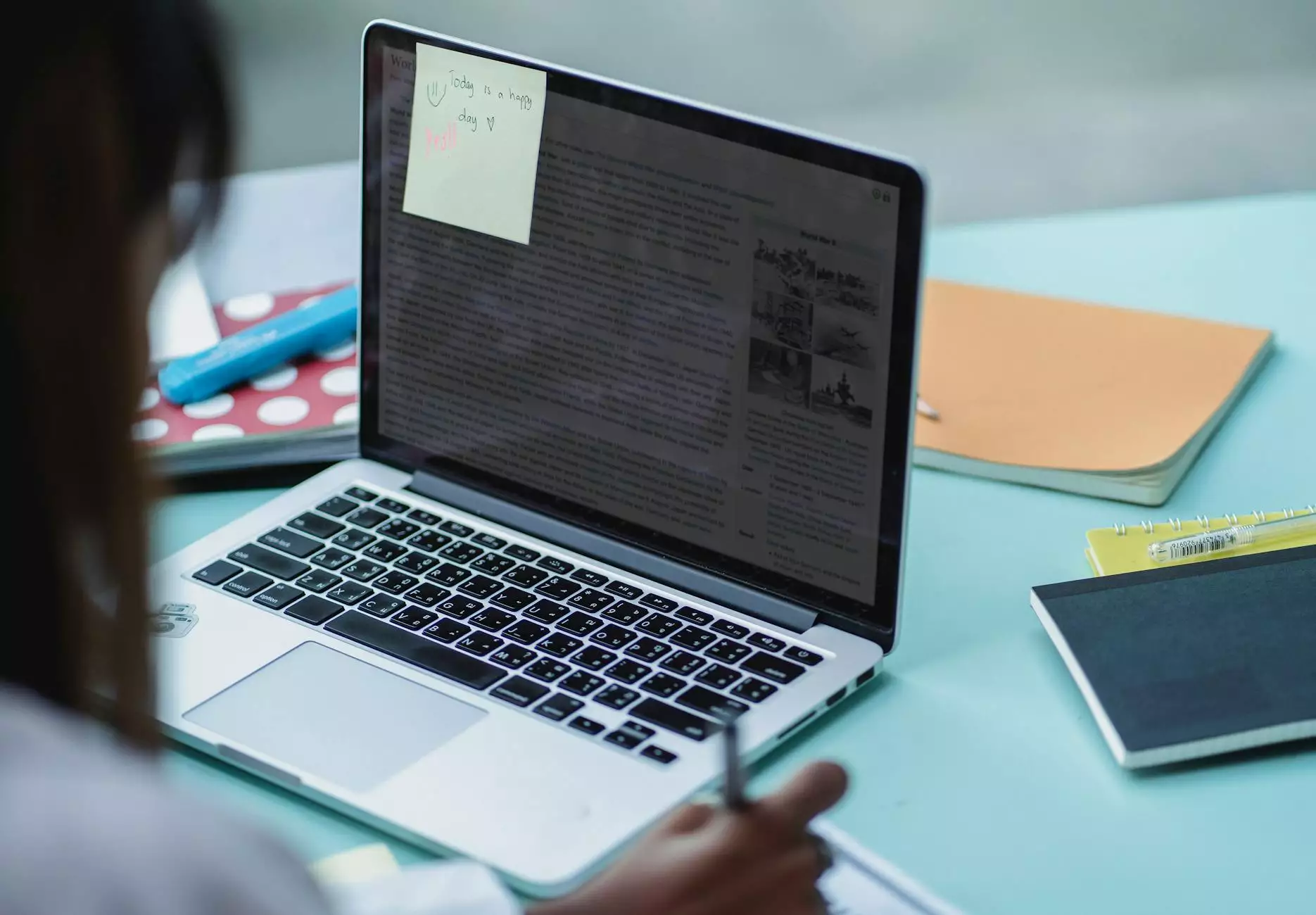Trouble using a mouse – checkout your pointer speed option

Introduction
Welcome to Raw Codex, your go-to resource for all your computer-related queries. In this article, we will discuss troubleshooting techniques for mouse-related issues, with a focus on optimizing your pointer speed options.
Understanding Mouse Pointer Speed
The mouse pointer speed determines how fast the cursor moves across the screen in response to your physical mouse movements. It plays a crucial role in ensuring smooth navigation and precision while using your computer.
Common Mouse Pointer Speed Problems
If you're experiencing any of the following problems, it may be time to check your pointer speed options:
- The cursor moves too slowly or too quickly across the screen.
- You struggle to accurately click on small icons or buttons.
- The mouse feels unresponsive or jumpy.
- There is a delay between moving the mouse and the cursor responding.
Adjusting Pointer Speed
To adjust your mouse's pointer speed, follow these steps:
Step 1: Accessing Pointer Options
Click on the "Start" menu and navigate to the Control Panel. Depending on your operating system, the path to the Control Panel may vary. Once in the Control Panel, locate and click on the "Mouse" or "Mouse and Touchpad" option.
Step 2: Pointer Speed Adjustment
Within the Mouse settings, locate the tab or section dedicated to "Pointer Options" or "Pointers." Here, you should find a slider or numerical value that allows you to adjust the pointer speed. Experiment with different settings until you find the one that suits your preferences.
Step 3: Apply and Test
After adjusting the pointer speed, click on the "Apply" or "OK" button to save your changes. Test the new settings by moving your mouse and observing the cursor's behavior. If necessary, repeat the process until you achieve the desired mouse performance.
Additional Tips for Mouse Optimization
Here are some additional tips to enhance your mouse usage:
1. Clean Your Mouse and Mousepad
Dust and debris can interfere with your mouse's performance. Regularly clean the mouse and mousepad surfaces to ensure smooth movement.
2. Update Mouse Drivers
Check for updated drivers for your mouse model. Outdated drivers may cause compatibility issues and impact overall performance.
3. Try Different Mouse Surfaces
The type of surface your mouse operates on can influence its performance. Experiment with different mouse pads or surfaces to find the one that provides optimal accuracy and response.
4. Adjust Mouse Sensitivity in Specific Applications
Certain software applications may allow you to adjust the mouse sensitivity within their settings. Explore these options if you encounter difficulties while working in specific programs.
Conclusion
Optimizing your mouse's pointer speed is essential for a seamless computing experience. By fine-tuning this setting and implementing the additional tips provided, you can overcome common mouse-related issues and improve overall productivity. For further assistance, feel free to reach out to Raw Codex, your trusted technology partner.