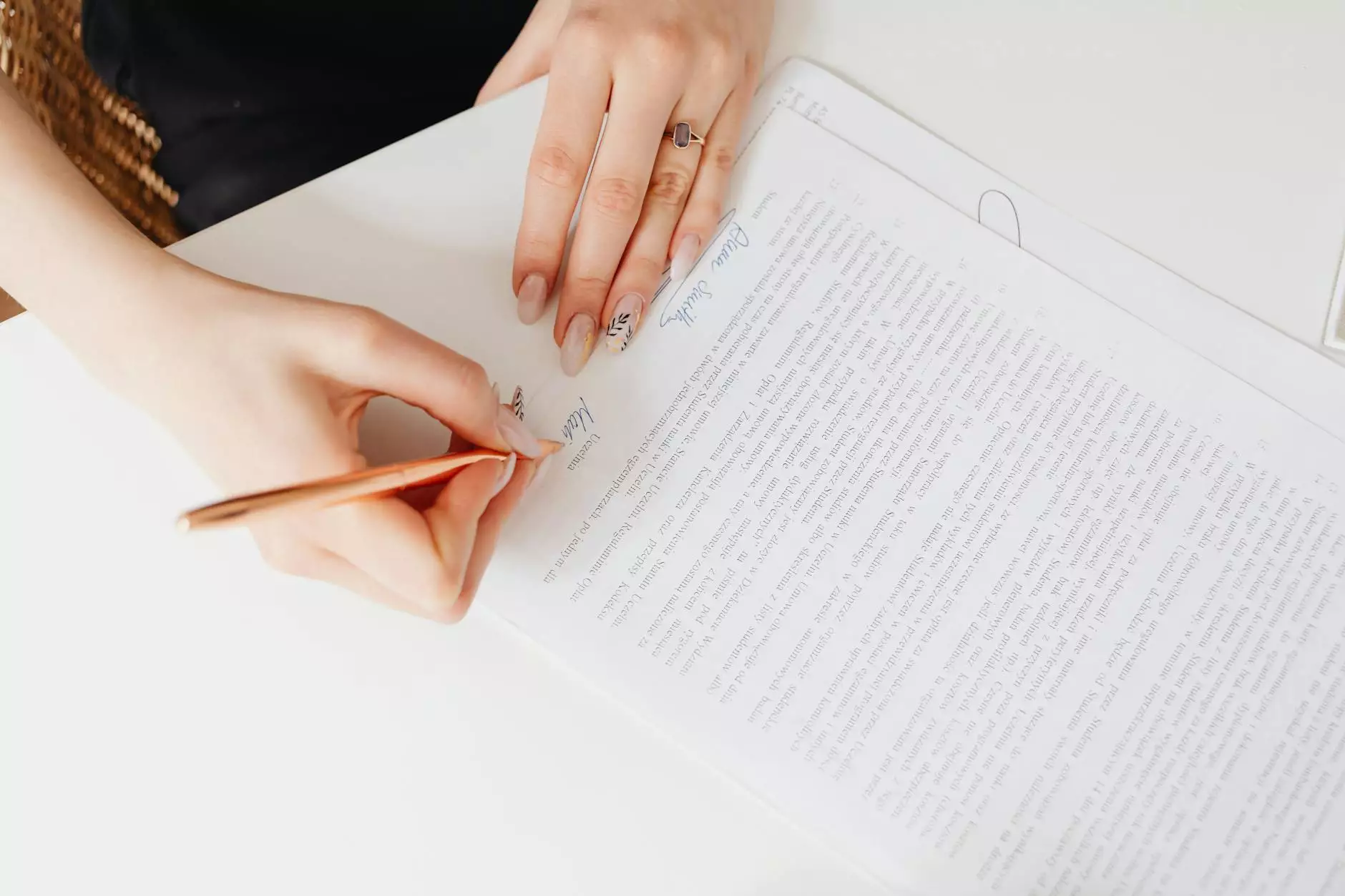LTI 1.3 Installation Guide - Technical Documentation

Introduction
Welcome to Raw Codex's LTI 1.3 Installation Guide! If you're looking to integrate LTI 1.3 into your website or platform, you've come to the right place. In this comprehensive guide, we will walk you through the entire installation and setup process, ensuring you have a seamless integration experience.
What is LTI 1.3?
LTI (Learning Tools Interoperability) is a widely adopted standard for integrating educational technology tools with learning management systems (LMS). LTI 1.3 is the latest version of the standard, offering enhanced security, improved performance, and advanced features for seamless integration.
Why Choose LTI 1.3?
When it comes to integrating educational technology tools with your LMS, LTI 1.3 is the preferred choice for many. Its advanced authentication mechanisms, streamlined workflows, and support for external tool launches make it the go-to solution for organizations and institutions.
Getting Started
Prerequisites
Before diving into the installation process, let's ensure you have everything you need. Here are the prerequisites for installing LTI 1.3:
- An active website or platform with access to modify and deploy code
- Understanding of basic web development concepts and technologies
- Access to your learning management system's administration panel
Step 1: Verify LMS Compatibility
Before proceeding with the installation, it's crucial to verify whether your LMS supports LTI 1.3. Check the official documentation or contact your LMS provider for more information in this regard. Ensure that you're running the latest version of your LMS to take full advantage of LTI 1.3's features.
Step 2: Gather Required Information
Collect the necessary information to successfully configure your LTI 1.3 integration. This includes:
- Client ID and secret provided by your LMS
- Redirect URLs to handle LTI 1.3 authentication and authorization
- Launch URL for your external tool
- Any additional custom parameters or metadata required for your integration
Step 3: Configure LTI 1.3
Now it's time to configure LTI 1.3 on your website or platform. Follow these steps:
- Access the administration panel of your website or platform.
- Locate the LTI integration settings or similar section.
- Enter the provided Client ID and secret in the respective fields.
- Add the necessary redirect URLs to handle authentication and authorization.
- Provide the launch URL for your external tool.
- Configure any additional custom parameters or metadata required by your integration.
- Save the settings and ensure they are successfully applied.
Step 4: Test and Verify
It's essential to thoroughly test and verify your LTI 1.3 integration before making it live for end-users. Create test courses or modules within your LMS and launch the external tool to ensure all functionalities work as expected. This step helps identify and resolve any potential issues or bugs.
Conclusion
Congratulations! You have successfully installed and set up LTI 1.3 on your website or platform. With LTI 1.3 integration, you can seamlessly connect educational technology tools with your learning management system, enhancing the teaching and learning experience for all stakeholders.
Raw Codex is committed to providing you with top-notch technical documentation and web hosting solutions. Contact our team today for any additional assistance or to explore our other services in the Computers Electronics and Technology - Web Hosting and Domain Names category.