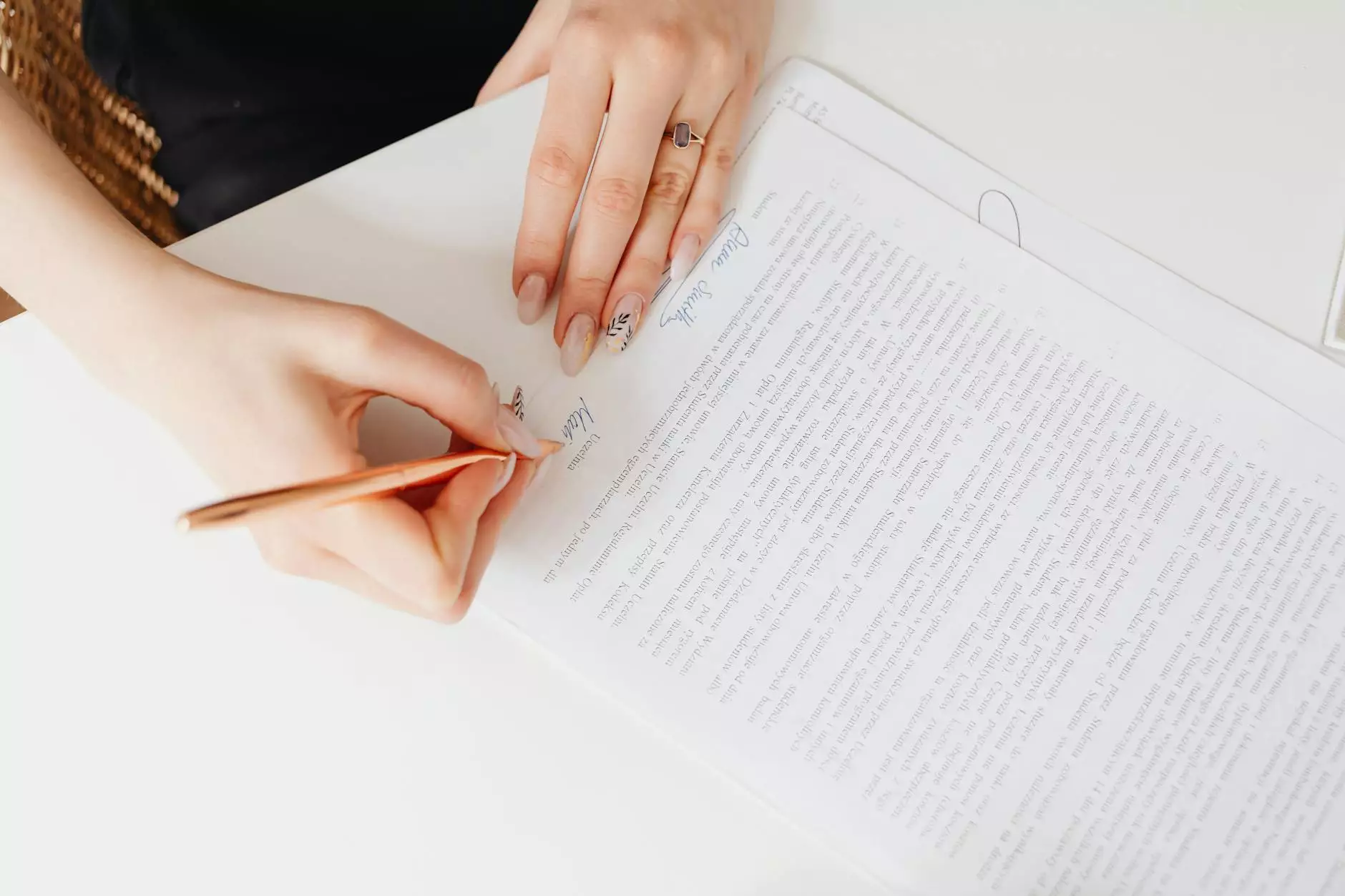How to Add a New Device
Web Development
Introduction:
Welcome to Raw Codex, your go-to resource for all things related to computers, electronics, technology, web hosting, and domain names. In this comprehensive guide, we will walk you through the step-by-step process of adding a new device to your Raw Codex account, ensuring optimal performance and seamless integration. Whether you are a beginner or an experienced user, this guide is designed to help you easily set up your new device without any hassle.
Why Adding a New Device is Important:
Adding a new device to your Raw Codex account is crucial for expanding your digital landscape. It allows you to access your Raw Codex services and take full advantage of the cutting-edge features and functionalities offered. Whether you have purchased a new computer, smartphone, tablet, or any other electronic device, adding it to your Raw Codex account ensures you stay connected, protected, and in control of your digital world.
Step-by-Step Guide: How to Add a New Device
Step 1: Gather Necessary Information
Before you begin the device setup process, make sure you have all the necessary information readily available. This includes your Raw Codex account login details, device specifications, and any relevant documentation provided by the manufacturer. Having everything on hand will ensure a smooth and hassle-free setup experience.
Step 2: Access Raw Codex Account
To add a new device to your Raw Codex account, start by accessing your account through the Raw Codex website. Ensure you are connected to a stable internet connection and open your preferred web browser. Enter the Raw Codex website URL (rawcodex.com) and click on the "Login" button located at the top right corner of the homepage. Enter your login credentials and click on "Sign In" to access your account.
Step 3: Navigate to Device Management
Once you have successfully logged in to your Raw Codex account, navigate to the Device Management section. This section provides you with all the necessary tools and options to manage and add new devices to your account effortlessly. Locate the "Device Management" tab, usually found in the account settings or dashboard area.
Step 4: Click on "Add New Device"
Within the Device Management section, look for the option to "Add New Device" or a similar phrase. Click on this option to initiate the device setup wizard or configuration process.
Step 4.1: Device Identification
During the device setup process, you may be prompted to identify the type of device you are adding. This step ensures proper recognition and optimization for your specific device. Select the appropriate device type from the provided options such as computer, smartphone, tablet, or custom device.
Step 4.2: Device Connection
Next, establish a connection between your new device and your Raw Codex account. This typically involves entering your Raw Codex account credentials or a unique device access code. Follow the on-screen instructions and provide the required information accurately to establish a secure and reliable connection.
Step 4.3: Device Configuration
Once the connection has been established, you may need to configure specific settings for your new device. These settings may differ based on the type of device being added. Ensure you carefully follow the instructions provided, and if needed, consult the device manufacturer's documentation for further guidance.
Step 4.4: Device Testing
After completing the configuration process, it is a good practice to perform a device test to ensure everything is functioning correctly. Use the provided test features or follow the guided prompts to verify the device's connectivity, performance, and compatibility with Raw Codex services.
Step 5: Finalize the Setup
Once you have completed the necessary device setup steps and have successfully tested your new device, it's time to finalize the setup process. Follow any remaining instructions provided by Raw Codex or the device manufacturer to ensure a seamless integration between your new device and your Raw Codex account. Take the time to review the setup summary and verify that all settings and configurations meet your requirements.
Step 6: Explore Raw Codex Features
Now that you have added a new device to your Raw Codex account, take some time to explore and make the most of the powerful features and functionalities available. Customize your device's settings, explore additional services, and enjoy the enhanced capabilities offered by Raw Codex. Whether it's web hosting, domain names, or other technological solutions, Raw Codex is committed to providing an exceptional user experience.
In Conclusion
Adding a new device to your Raw Codex account is a straightforward process that allows you to expand your digital presence and leverage cutting-edge technology. By following the step-by-step guide provided, you can seamlessly integrate your new device and enjoy the full range of Raw Codex services. Remember to keep your login credentials safe, and if you encounter any difficulties during the setup process, consult Raw Codex's comprehensive support resources or reach out to their dedicated customer service for assistance. Embrace the power of Raw Codex and make the most of your digital journey.